The Photopia Blog
Tips, tutorials & inspiration for making slideshows
June 7, By Photopia
Basic Soundtrack Settings
With Photopia you can customize Volume, Fading and Offsets for your soundtrack. You can set options for the entire show or customize individual tracks.
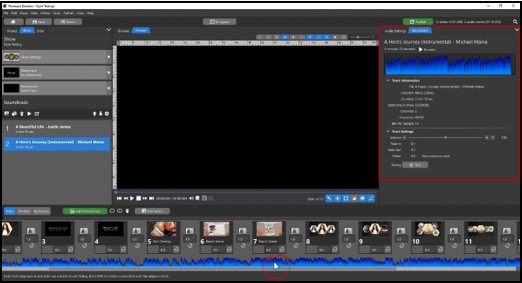
To access the settings for your Soundtrack, click on the Soundtrack in your Slide List. This will open the Show Tab in the Navigation Panel (Left Panel) and the Soundtrack Tab in the Options Panel (Right Panel).

The Soundtrack Tab shows information and settings for each individual song in your Soundtrack. The Audio Settings Tab is where you will make global settings for your entire show.
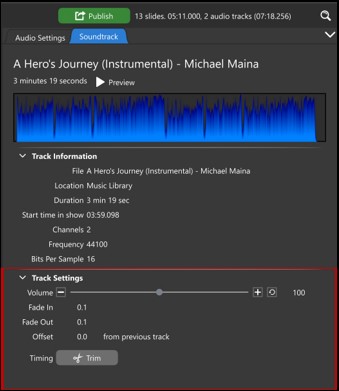
The Soundtrack Tab displays settings for the track that you have selected in the Navigation Panel. Here you can set the Volume for that specific track as well as Fade In and Fade Out durations. The default duration for both Fade In and Fade Out is 0.1 seconds, or 1/10th of a second. This is more of a cut than a fade. Increase those numbers to create a longer Fade In or Fade Out for the selected Track.
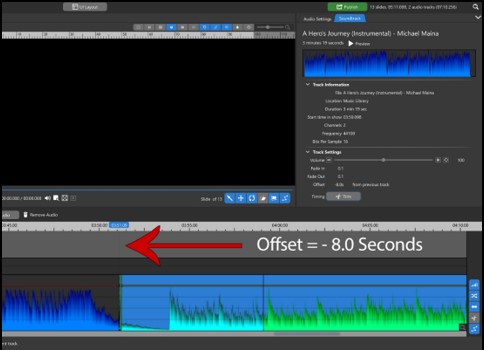
Offset determines when the selected track starts in relation to the track before it. If you have two tracks in a show and you set the second track’s offset to a negative number, the songs will overlap, as seen above.
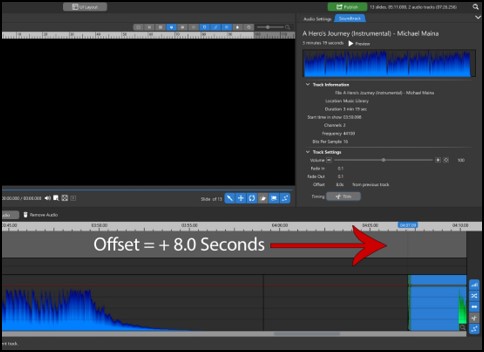
If you set the second track’s offset to a positive number, there will be a space of silence between your tracks.
